Free Non-Hazardous Manifest Tool Set Up Guide
This Guide walks you through the process of creating a non-hazardous manifest using Wastebits' free tool.
Written by Ryan Battles
Updated on Jul 20, 2020
Create a Manifest
To get started, go to www.wastebits.com/free-manifest. Fill in the required information and click the “Next Step” button.
When thinking about your business type, select the option that best describes your company. You may only choose one option.
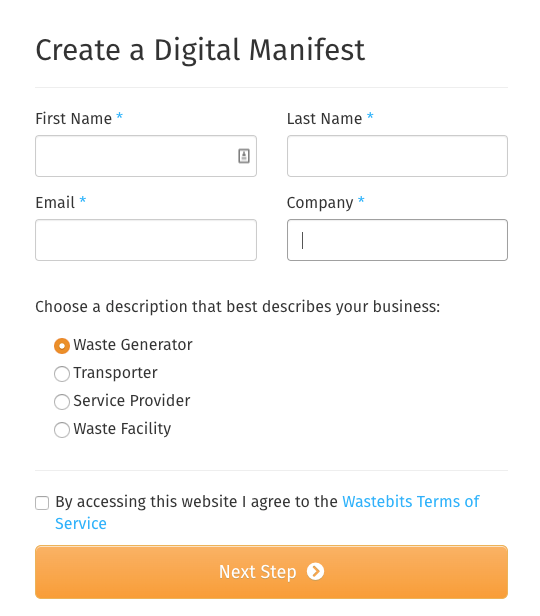
Add A Waste
On the “Edit Manifest” page, click Add a Waste, which will take you to the Waste Details page.
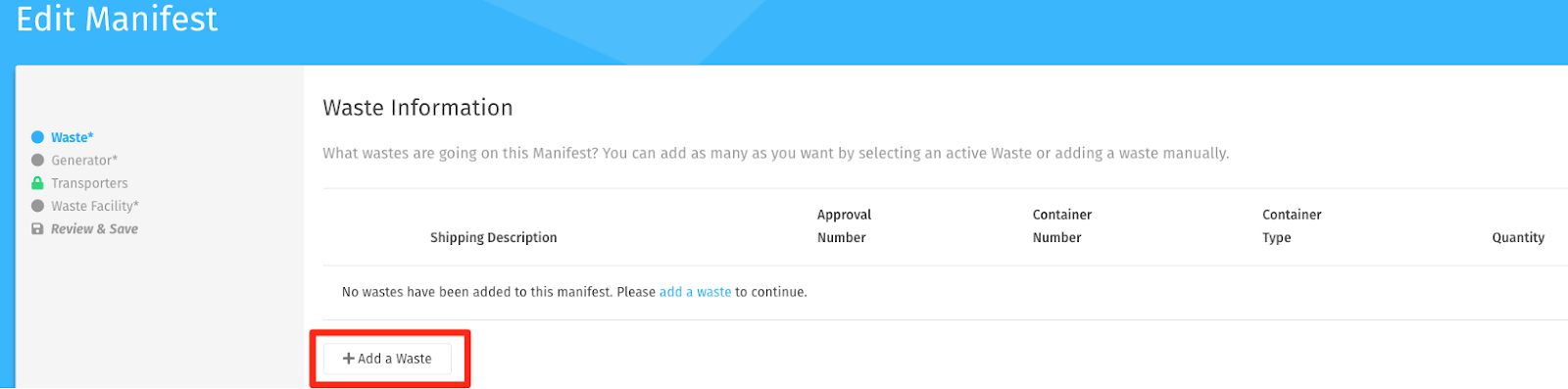
Enter all of the applicable information for your waste. You will see the Waste Preview section begin to display what the Waste Shipping Description will look like on your Manifest. Click the Add a Waste Code button to enter any waste codes you may have, then click Add Waste.
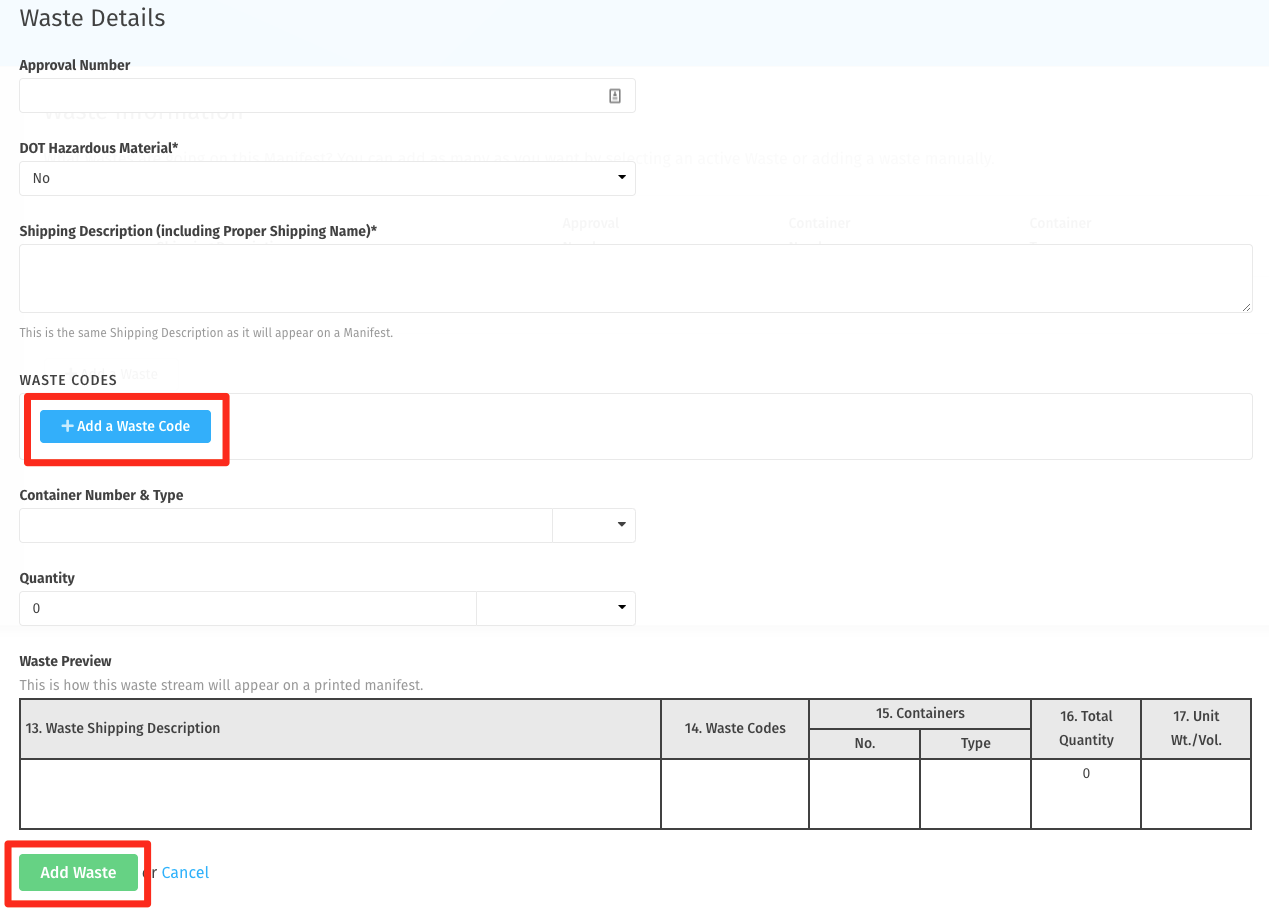
Review and Add Any Additional Wastes
Review the details on the Waste Information screen. From here you can also add an additional waste. When you are ready, click Next Step to enter the Generator details.
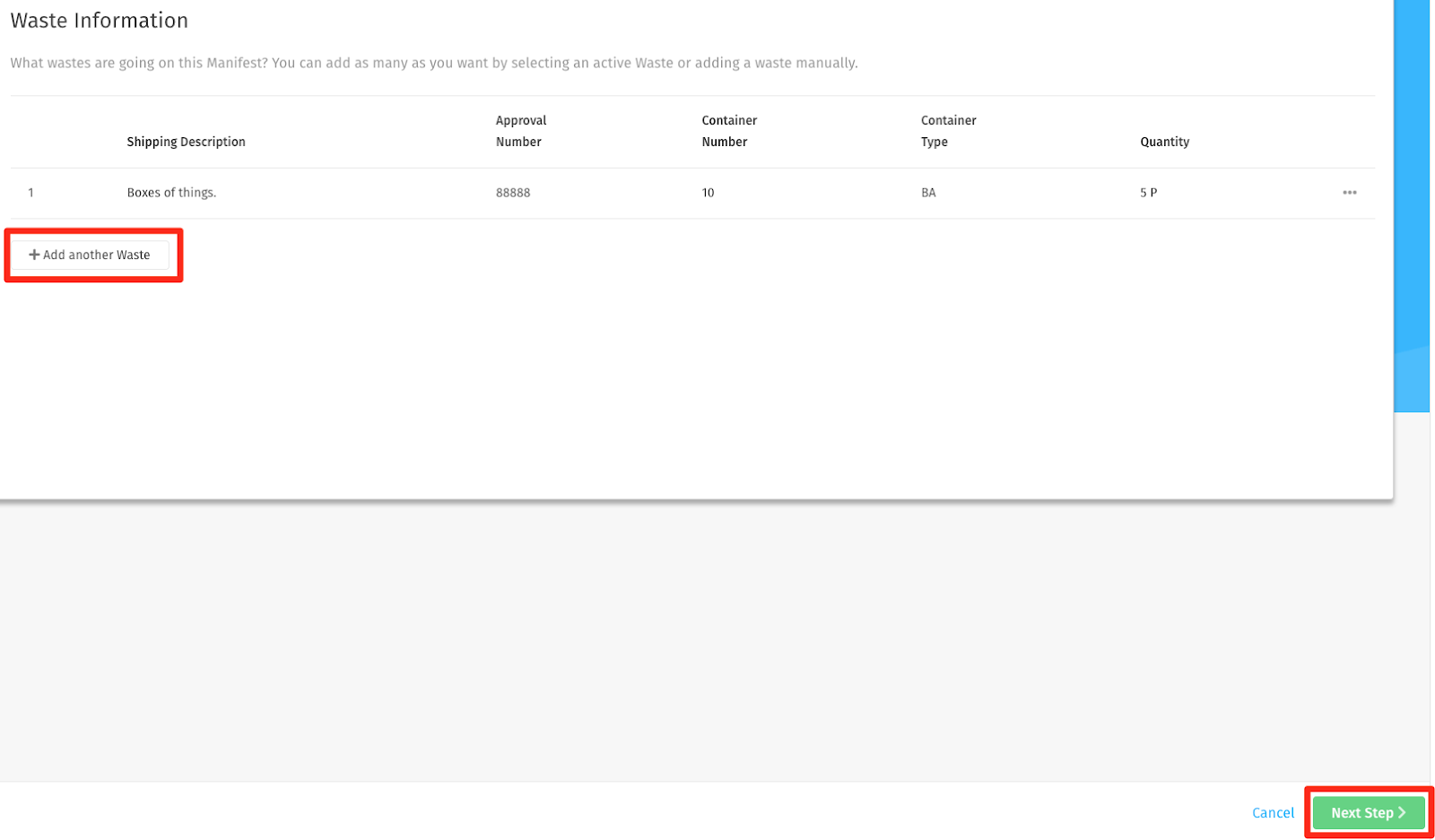
Enter the Company Information
In the following screens you will be asked to enter information about the Generator, Transporter (optional), and Facility that you wish to submit your waste to. Required fields for companies will be marked with an asterisk* and you will not be able to go onto the next page until those fields have been completed.
Review Your Manifest Information
On this page you have the opportunity to review all of the inputted information. Click the arrow to open or close each section.
If everything is correct, click Save.
If you need to edit any details, click the appropriate link in the left column or click Previous Step.
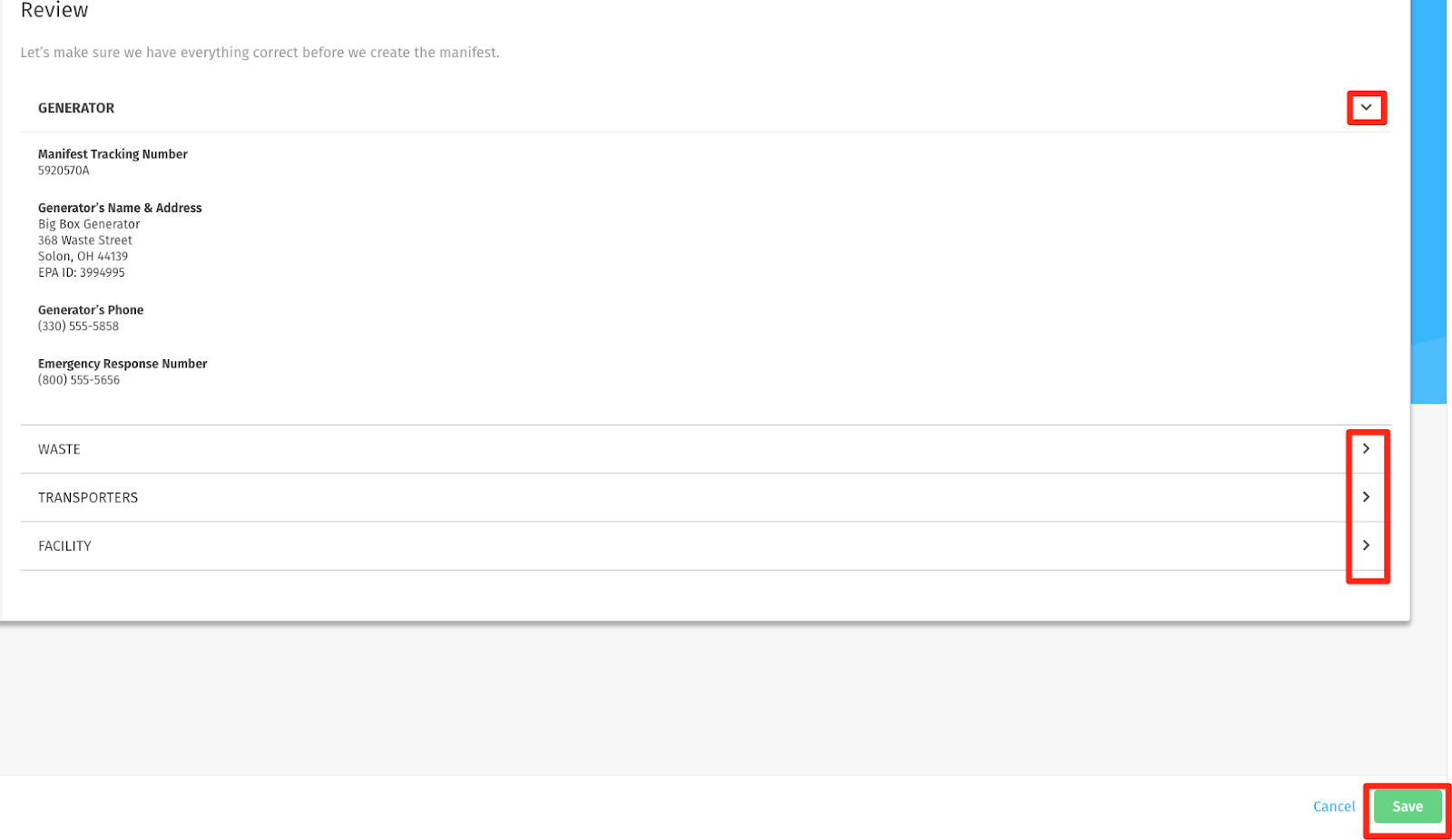
Check Your Email
After you review the details and click Save, the system will generate an email with a unique manifest URL and PIN. The email is sent to the email address you input on the first step.
You will need to share the URL with anyone who needs to review and electronically sign the manifest.
Please note, the PIN should be considered confidential information and should only be provided to another person if they need to edit the manifest details. Once a section of the manifest has been digitally signed, it cannot be edited.
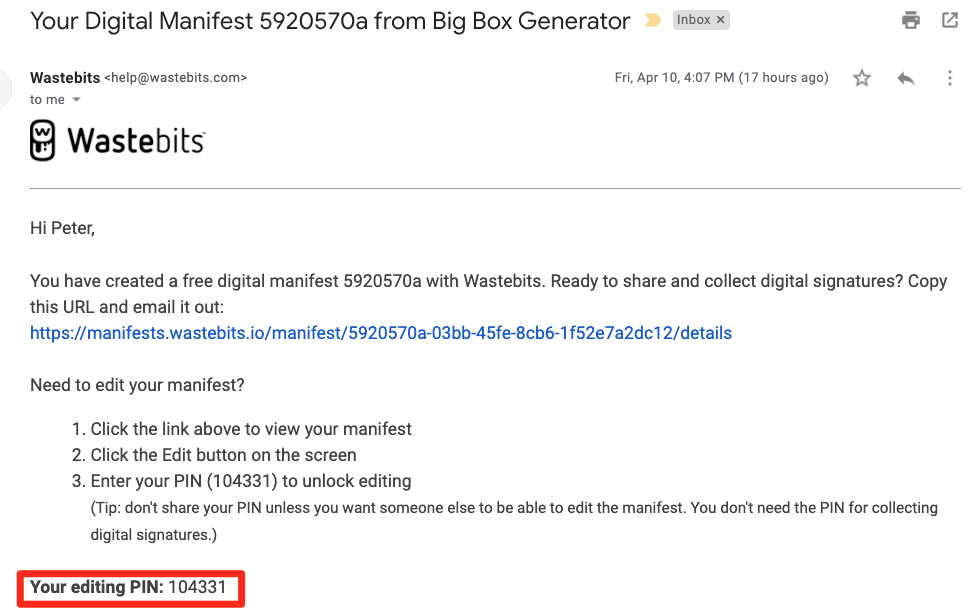
Sign and Collect Electronic Signatures from Others
To collect an electronic signature from another person, you will need to provide them with the unique URL contained in the email. Another option is to click Share Manifest on the Details page to retrieve the URL.
Edit A Manifest with a PIN
If you need to modify the information on the manifest, or add more detail to the manifest, click the URL to open the manifest. Then click the Edit button, enter the PIN from the email, and click Submit. This will take you back to the Waste Information screen. Please note that once a section of the manifest has been digitally signed, it cannot be edited.
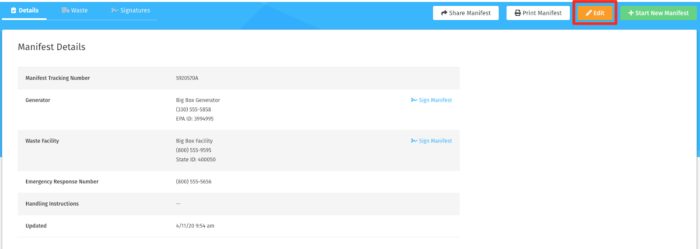
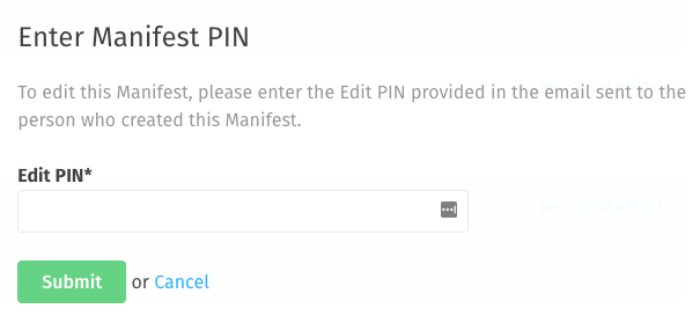
Ensure the Transporter and Facility have access to the Manifest
To reduce lines at scale houses, ensure your contacts at the Transport and Facility companies have been emailed the URL for the manifest and understand the paperless process.
Print A Manifest or Export a PDF
Consider that your transporter may require a physical copy of the manifest in the truck. Click Print Manifest and then click Open PDF. A PDF will open in a new browser tab. You can also download the PDF and email it to the appropriate parties. We recommend all signatures and edits be electronic, but to ease the workflow, you can print a PDF.
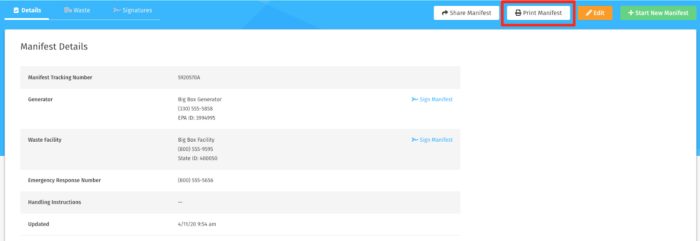
What if I need help?
If you need assistance, send an email to help@wastebits.com or simply reply to the email you received that contains your PIN.