v7.2.0 Release Notes
Written by Cyndi Arnold
Updated on Nov 10, 2025
Notifications Filters and Views
Notification View
As an enhancement to the generic row view of notifications, we have restyled the row view to be more aesthetically pleasing, and we added an optional new table card view.
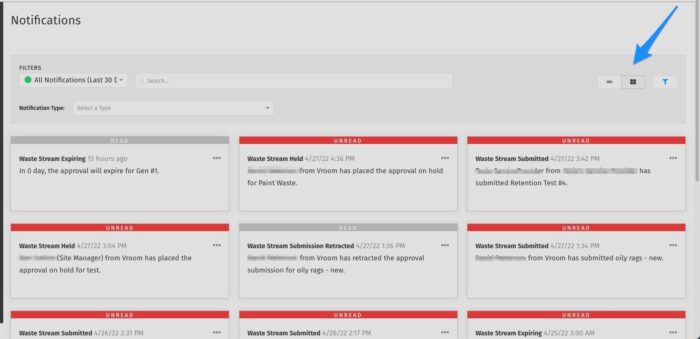
Notification Sorting and Filtering
Notifications can be sorted by categories and subcategories. Select the filter button on the right-hand side of your screen, and a notification type drop-down appears. This drop-down lets you drill down your search by comments, waste streams, user accounts, service agreements, system notifications, and exports. Once selected, you can drill down your filter even further if needed.
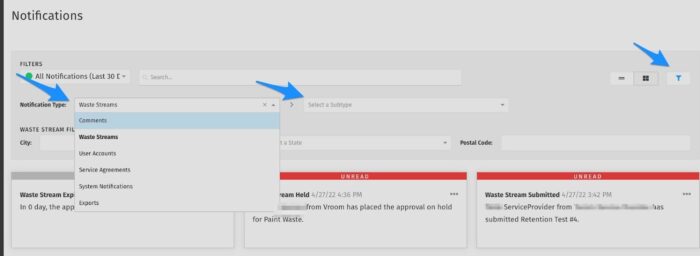
Additional Notes:
- Notifications within the last 30-days will be displayed; this functionality has not changed.
- If you have filters set and navigate to another page in your portal, your filters will still be displayed if you return to this page.
Searching
Once you have selected your notification type, searching may be combined with filtering to get more specific results. Here is a list of searchable items by notification type:
Waste Streams
- ID
- Name
- Billing Site
- Facility Site
- Generator Site
- Approval Number
Waste Stream Comment
- Everything from Waste Streams
- User First and Last Name
Approvals
- Everything from Waste Streams
- User First and Last Name
- User Company
Service Agreement
- Broker (SP) Company Name
- Client Company Name
- User First and Last Name
- User Company Name
User Request
- User First and Last Name
- User Company Name
- Company Name
**TIP: Searching for a specific category and excluding criteria from your results are simple. Here is how: Simply use an "!" to exclude the data. This would look something like this "ABC Landfill !sludge". This search would render all notifications that have waste streams affiliated with the ABC Landfill, but it will exclude anything related to sludge.
Fixes
- Users could not upload a certification when submitting a waste stream during the certification process, only in the documents section. Once the document was uploaded, the upload would show in lieu of the generated waste stream PDF.
- Non-approved profiles appeared as selectable when creating a non-hazardous manifest from the manifest icon.