Exporting Wastebits Data (For Facilities)
Waste Stream, Scale Ticket, and Manifest data may be exported by Facility Portal Admins or Facility Site Admins at the Facility Site level.
Written by Ryan Battles
Updated on Sep 23, 2024
Go to the Facility Site
Click on your Company icon, then the Sites tab. Select the Facility Site that you wish to export from.
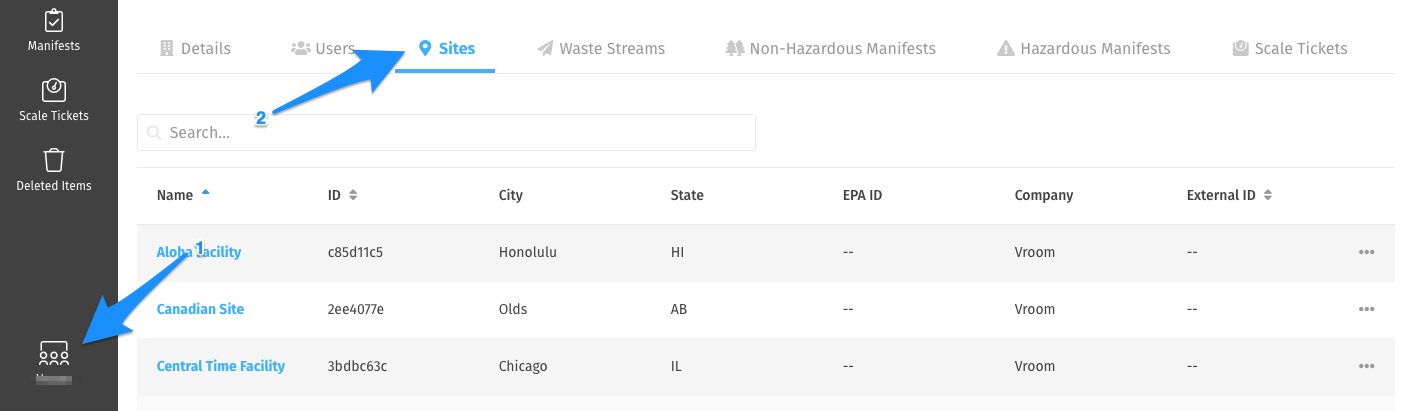
Export Waste Streams
Click on the Waste Streams tab. Apply any desired status filters or search terms, then click Export.
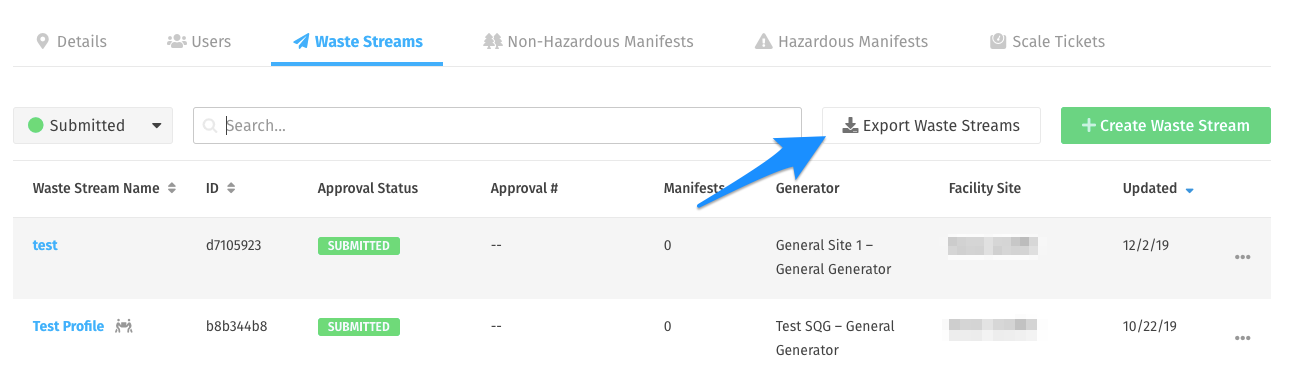
You will be given the option to select which fields on the Waste Stream you wish to export. Select all that apply, and click Export.
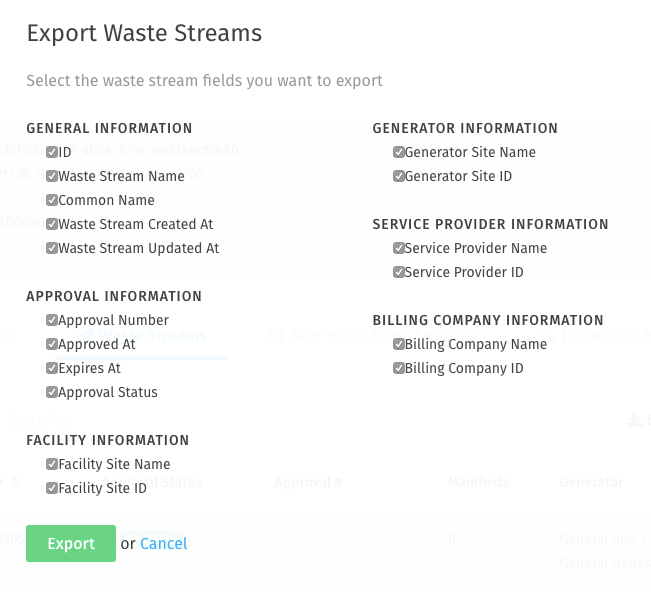
You will receive an email with a link to your exported information. You will also be able to access this file from within the application in your Notifications.
Export Scale Tickets
Click on the Scale Tickets tab. Apply any desired status filters or search terms, then click Export.
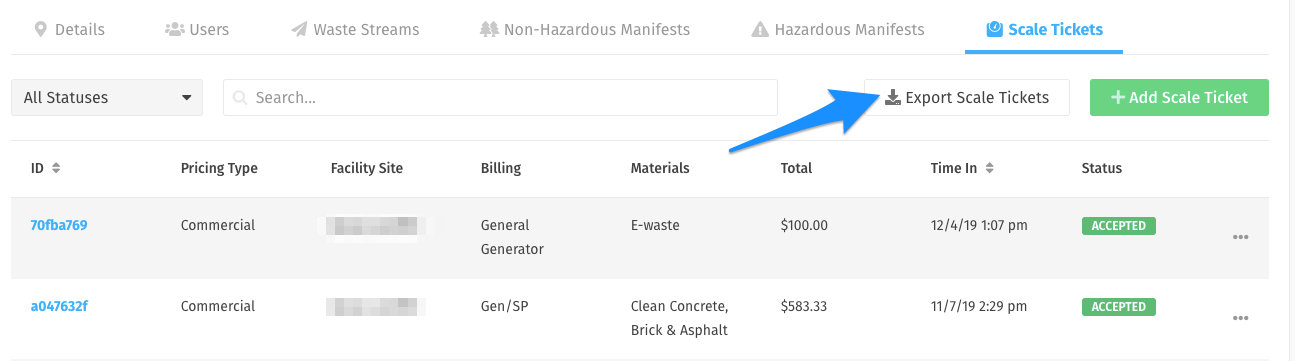
Use the date picker to select the range of Scale Tickets to export, then click Export.
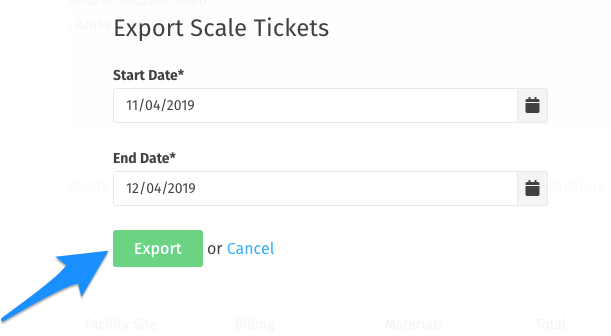
You will receive an email with a link to your exported information. You will also be able to access this file from within the application in your Notifications.
Export Non-Hazardous Manifests
Click on the Non-Hazardous Manifests tab. Apply any desired status filters or search terms, then click Export.
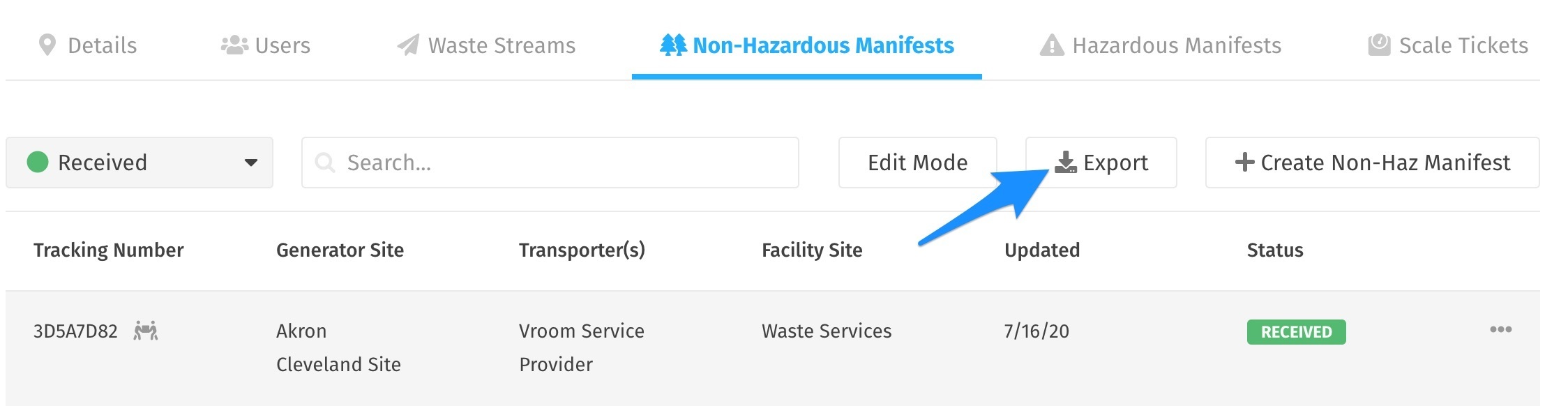
You will see confirmation of any status filters you had selected. Hit Cancel if you wish to change this, or Export to proceed.
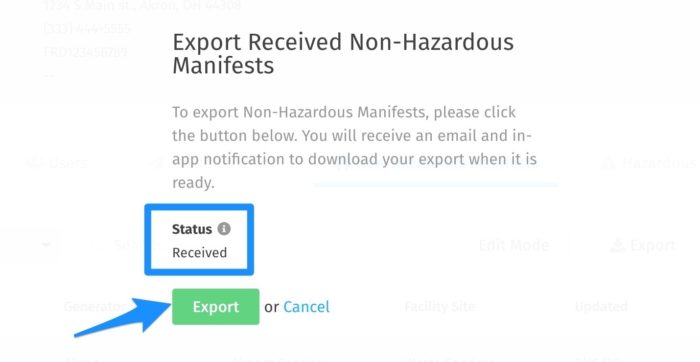
You will receive an email with a link to your exported information. You will also be able to access this file from within the application in your Notifications.
Export Hazardous Manifests
Click on the Hazardous Manifests tab, then click Export.
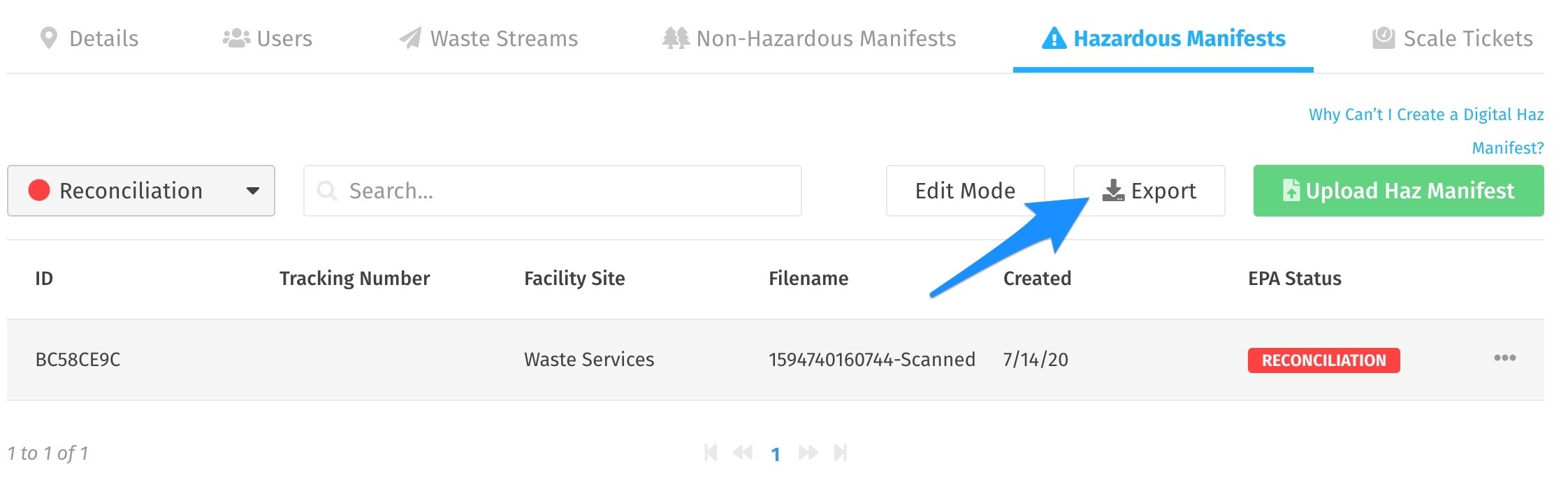
Use the date picker to select the range of Haz Manifests to export, then click Export.
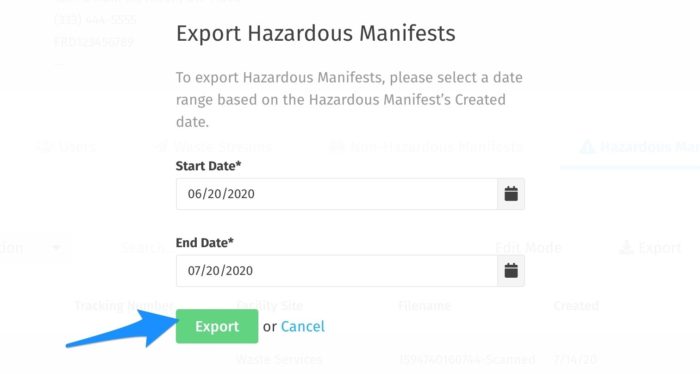
You will receive an email with a link to your exported information. You will also be able to access this file from within the application in your Notifications.