New Feature Alert! Revamping Printing Waste Labels
Wastebits can print both Hazardous and Non-Hazardous waste labels right from our software.
Written by Ryan Battles
Updated on Jun 23, 2025
Do you need to print waste labels? With Wastebits, we aim to reduce the need to type things over and over again, and have created a way to print labels directly from our software using the information that has already been typed in for a Waste Stream, Form, or Manifest.
There are 2 ways to create a Waste Label
Option 1: Open or Create a Waste Stream
For more information on creating a Waste Manifest. See our dedicated article on How to Create a Waste Manifest.
Step 1: Select Print Waste Stream Labels
Under the Actions menu in the upper-right of a waste stream, form, or manifest detail view, select Print Waste Stream Labels.
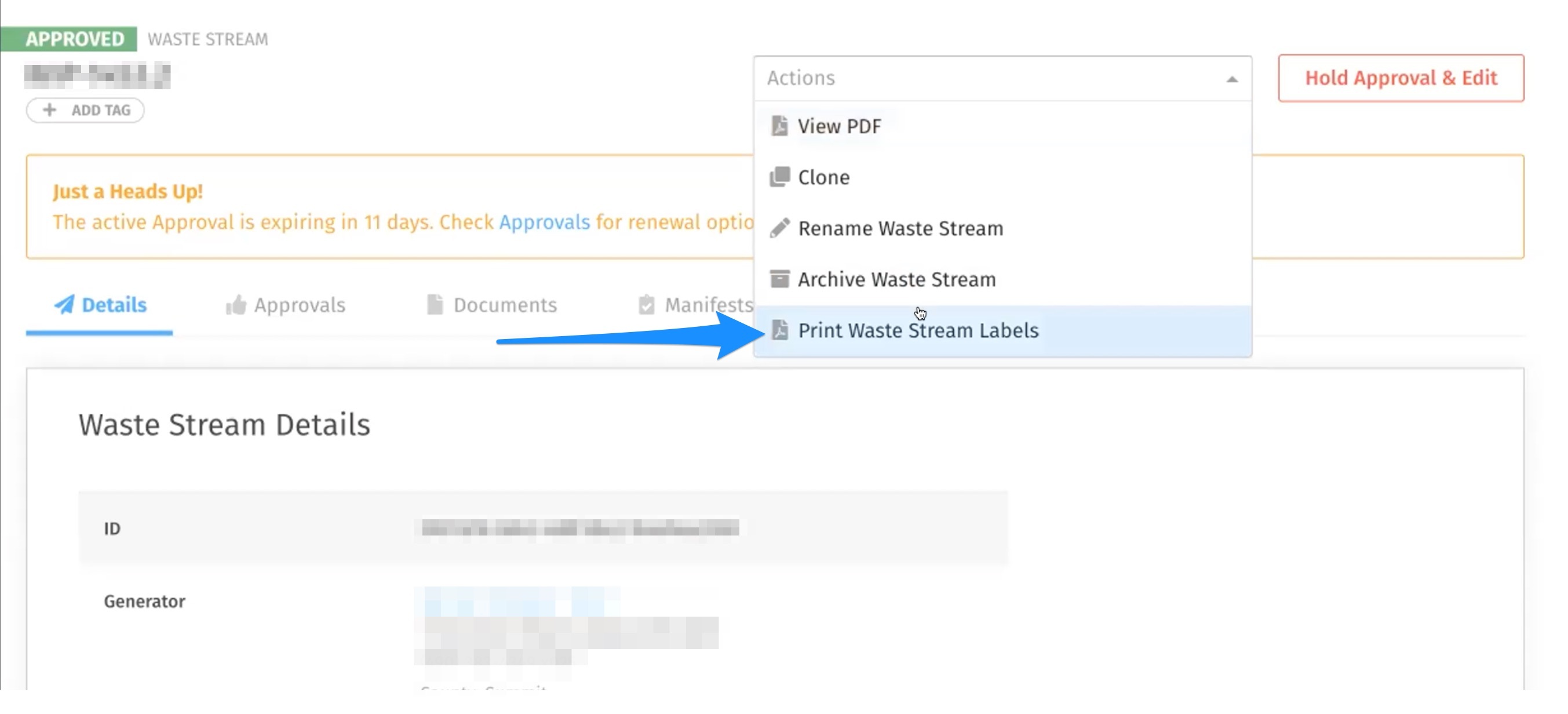
Note: If you do not see this option reach out to our sales team for a demo or to have it enabled for your account.
Option 2: Click on "Labels" on Left Side Navigation
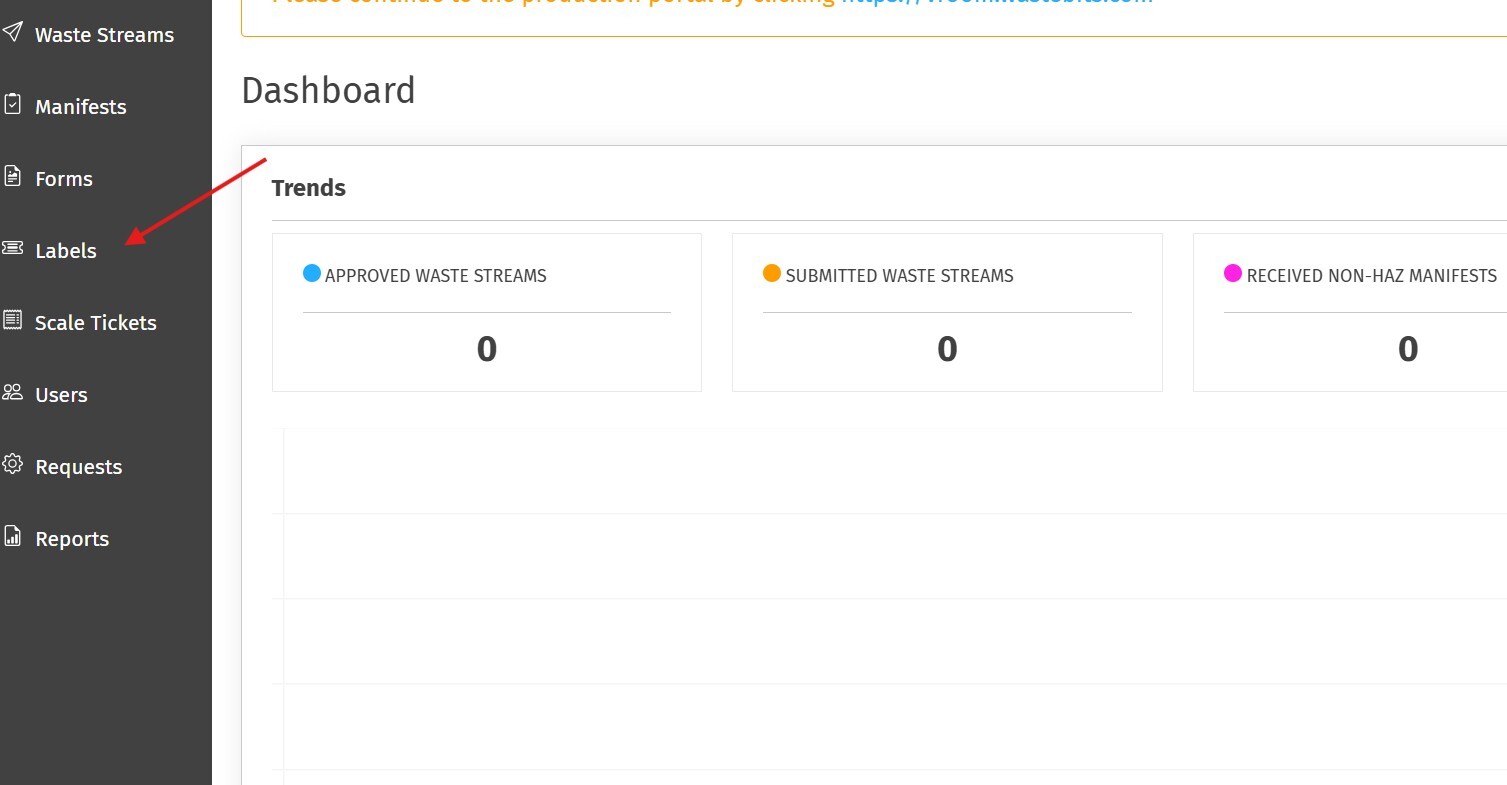
To activate this feature, please let us know, and we can develop a solution.
Step 1: Select a Label Template
You can either select a card template from the main screen or you can click "Print a Label" in the top right corner.

Step 2: Select the Template of Label You Need to Print
With the print dialogue box, you will have the option to select from a number of label template that are already formatted within our system. If you have a specific requirement for a label that is not in the dropdown list, please let us know and we can develop a solution.
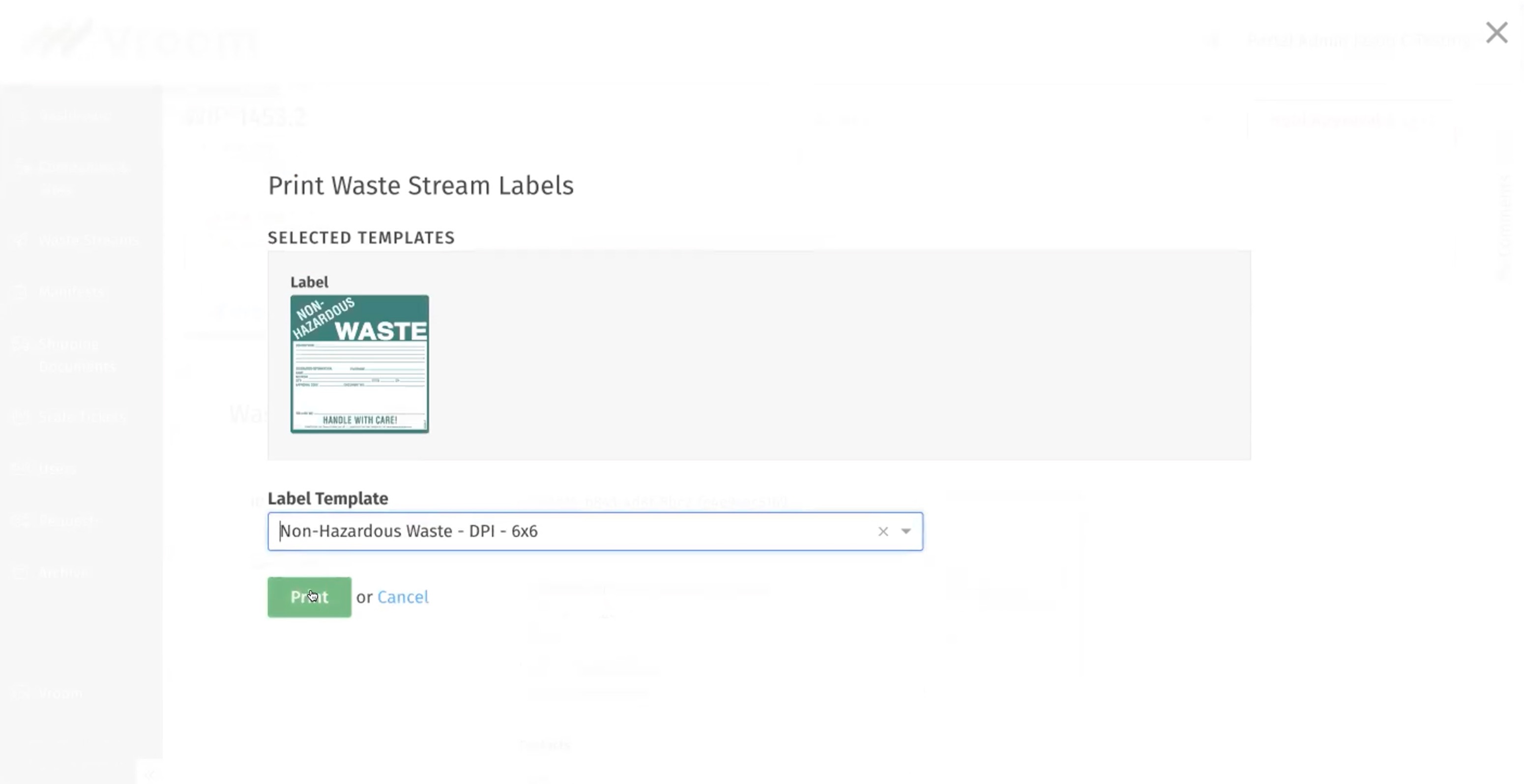
Step 2: Select the Type of Label You Need to Print
When the print dialog box appears, you will be prompted to choose the type of label you wish to print. You have several options for locating the relevant information:
-
By Waste Stream: Select a waste stream and choose an associated manifest to generate the label.
-
By Manifest: Search by manifest to view and select the linked waste stream.
Alternatively, if you prefer to create a custom label, select "Blank Label." This option allows you to enter as much or as little information as needed, independent of any existing waste stream or manifest data.
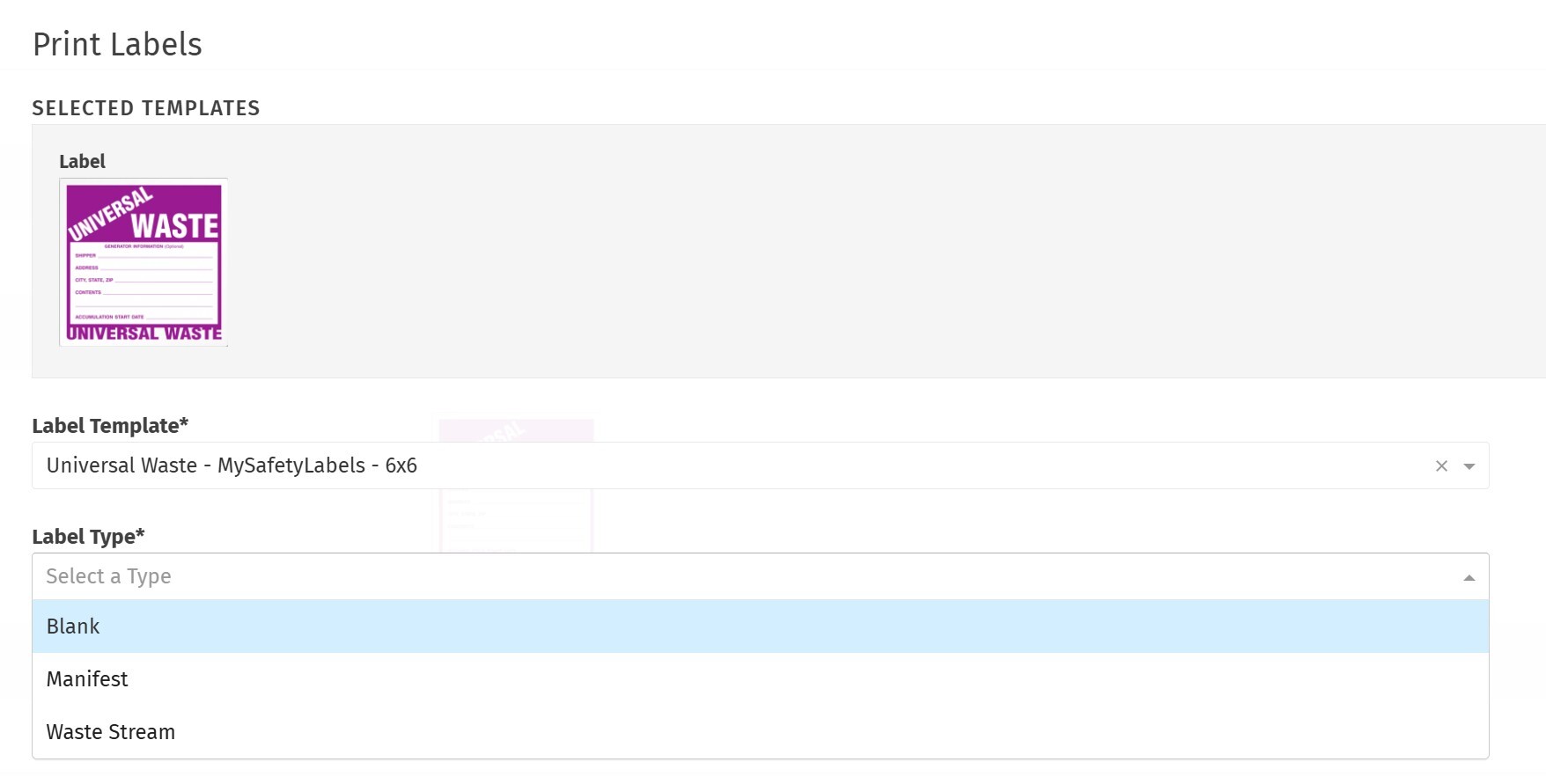
Step 3: Print the PDF
After hitting Print, a PDF document will open with all of the information of your label in the correct places ready to be printed. You can choose to print immediately or revisit this Waste Stream to print at a later time (or if you need multiple copies).
How to Find the Label
The label will automatically open the first time you press the Print button, but if you need to find the label PDF again, you can navigate to Documents within the Waste Stream, and the label will be listed as a file that you can click to re-open the PDF.
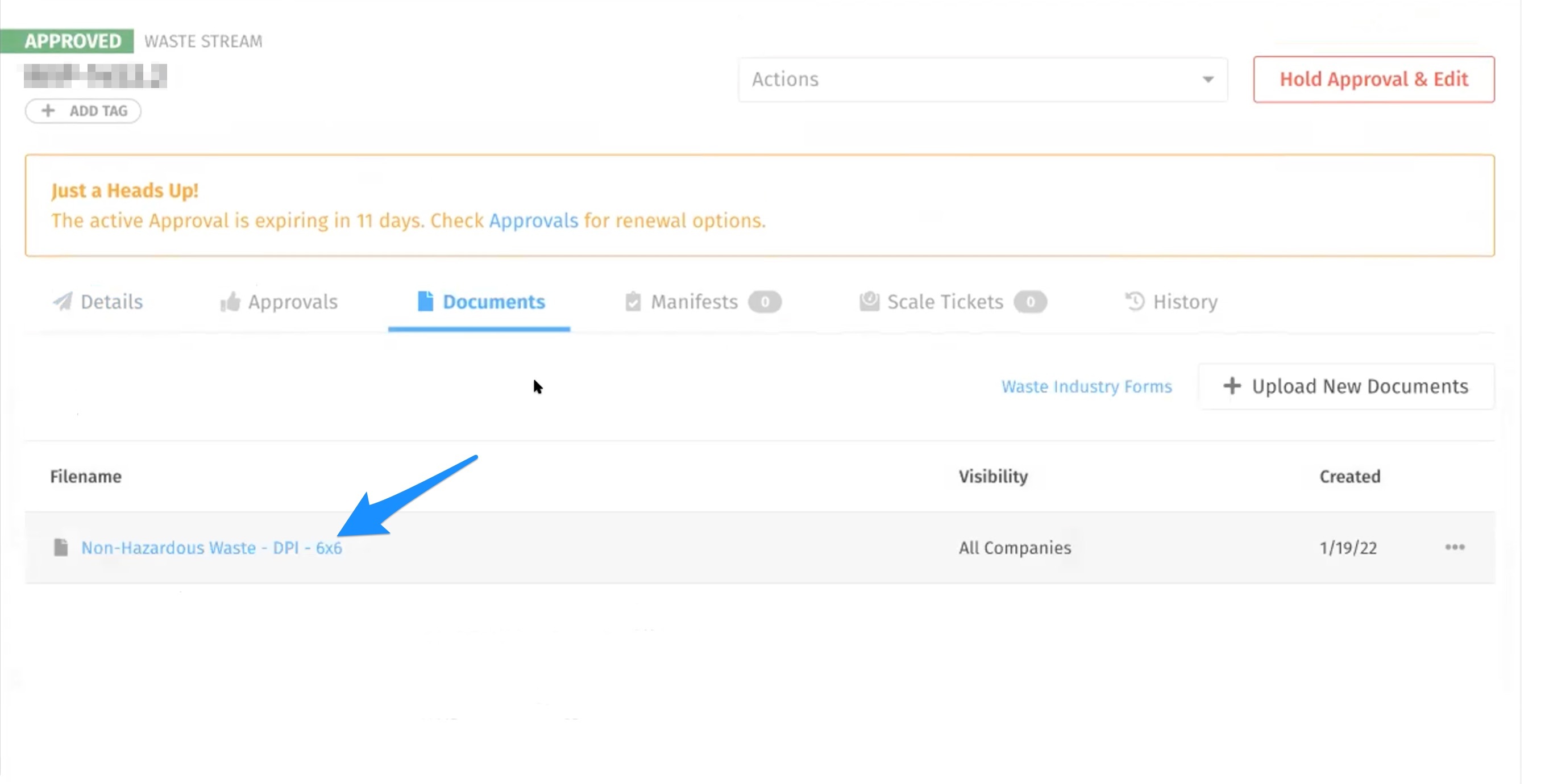
How to View History
Curious when a label was created, or by whom? Within the Waste Stream you can also click on History to view the time, date, and person who created the label.
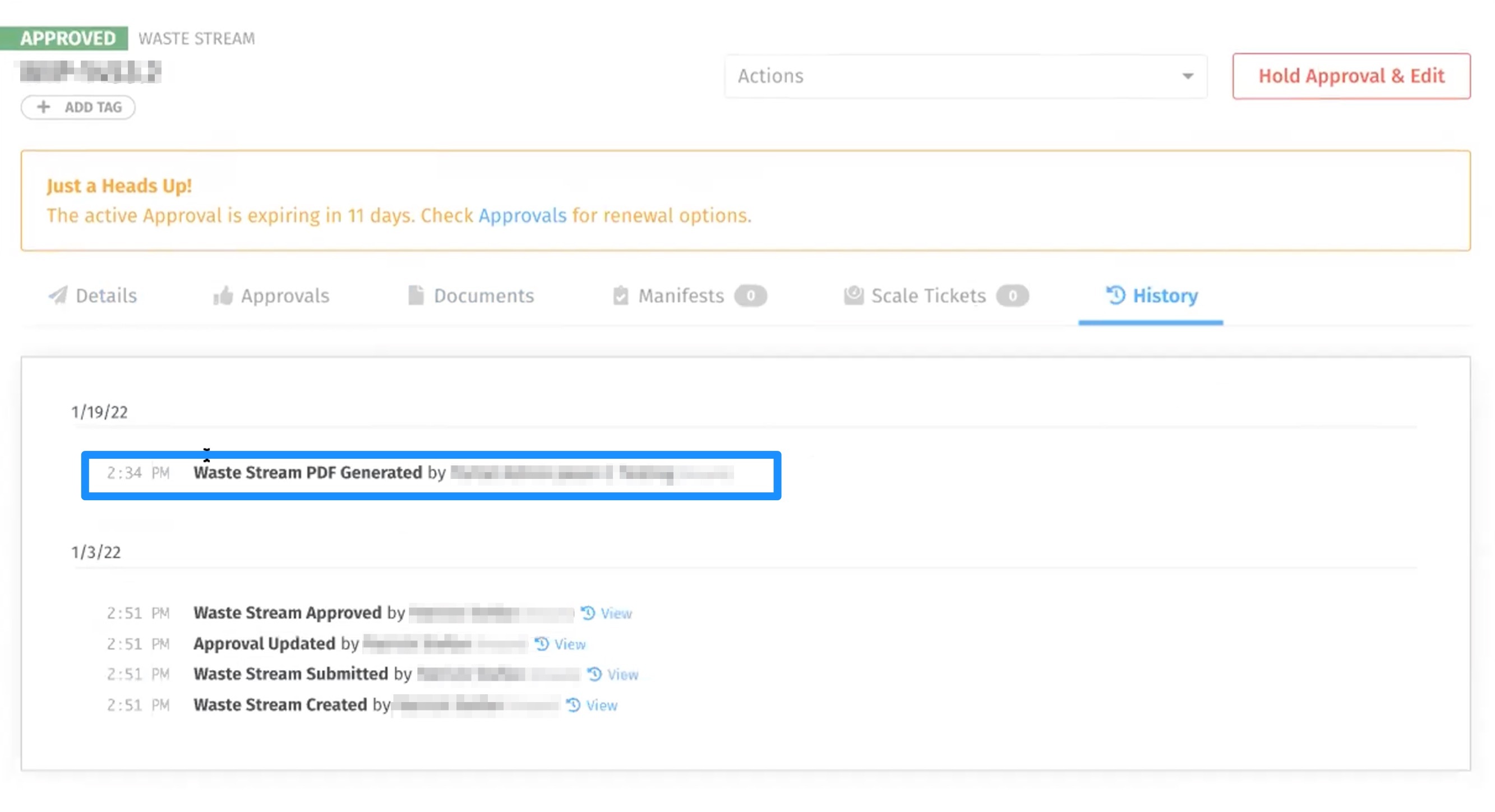
We're Here to Help
If you are ready for label printing from within Wastebits, and you don't already have the option enabled within your account (or if you need to get started with Wastebits and all we have to offer), contact a member of our sales team today and we will get you set up!