Accessing and Navigating the new Waste Stream List View
Written by Ryan Battles
Updated on Jun 13, 2023
To access the new list view...
Navigate to your Waste Streams then click on the Take a Look button in the purple banner:
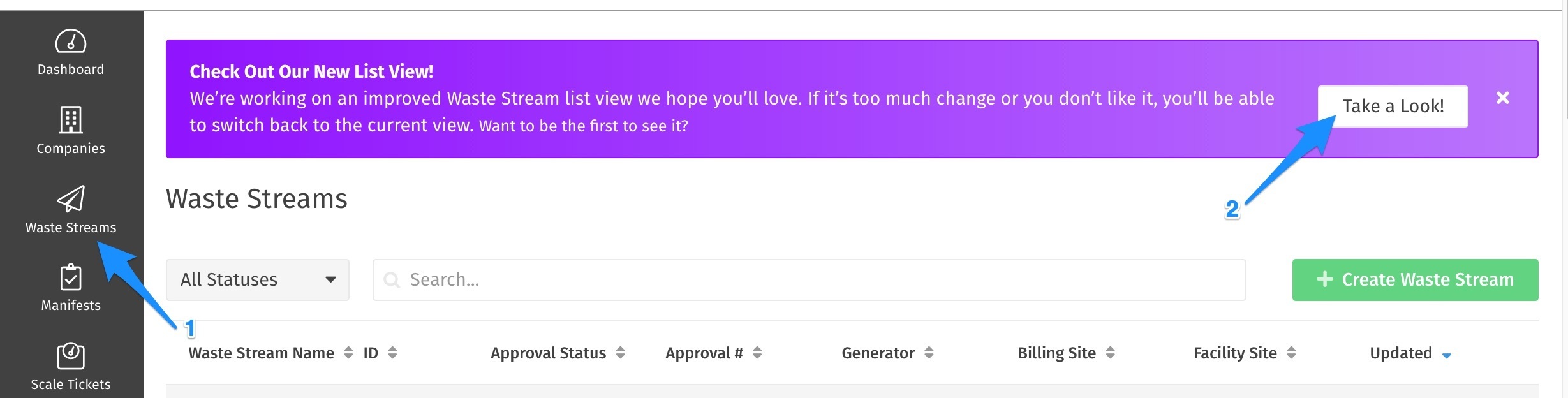
Want to switch back?
You can easily toggle back and forth between the old view and the new version via the Take a Look! button in the list view, or if you've cleared the purple bar you can change your settings at any time in your User Preferences:

New List View Features
In this section we'll describe the features available in the new list view:
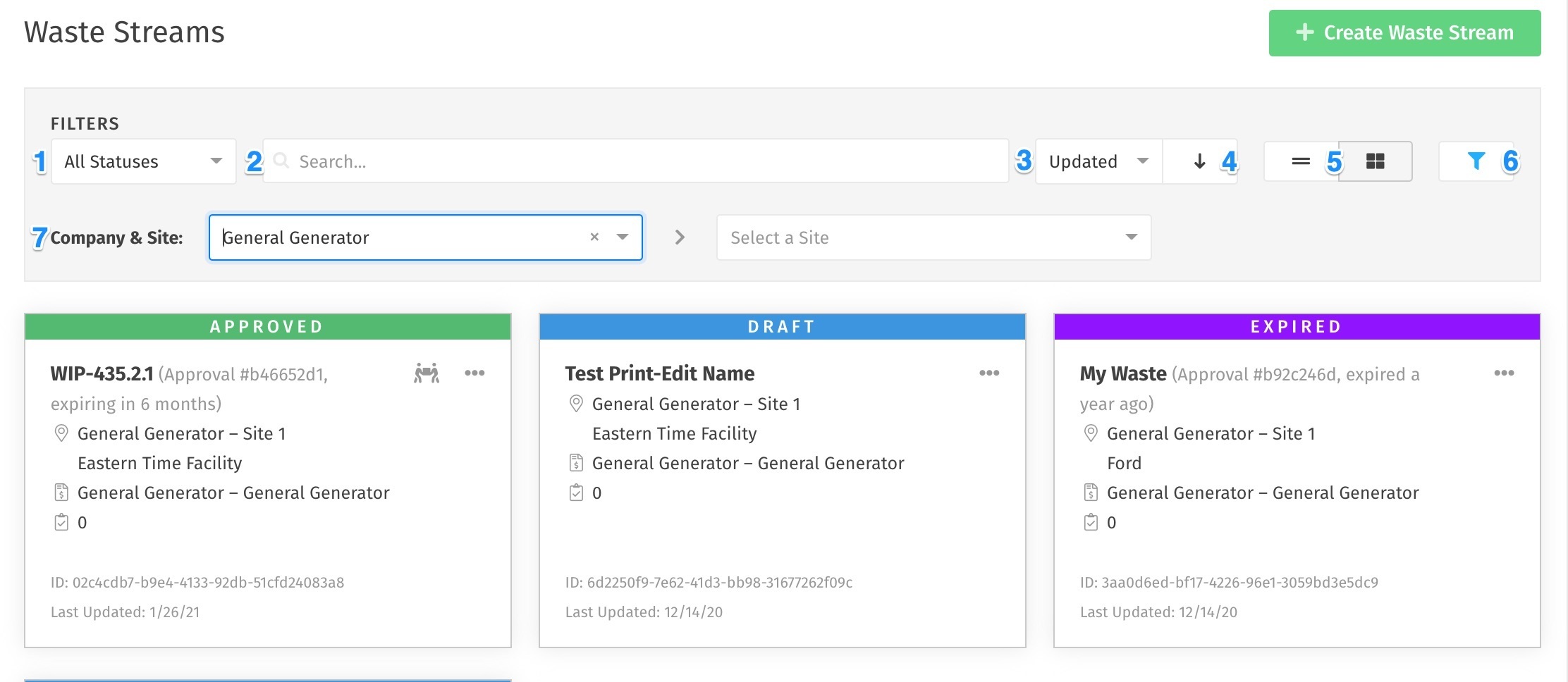
- The status filter will enable you to filter Waste Streams by Draft, Submitted, Approved, Expiring, etc. just like you did before.
- The search bar functions just as before, where you can search for any keyword that appears on the Waste Stream cards or listview items.
- The sort function allows you to sort based on any number of items such as when the waste stream was last updated or the companies on the Waste Stream.
- The sort arrow allows you to sort either ascending or descending based on the sort option you selected in #3.
- Switch between the new list view and the new card view by selecting either option here.
- Click this icon to show or hide the advanced filters.
- Filter easily by company and site!